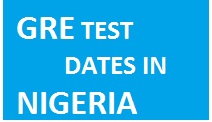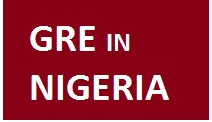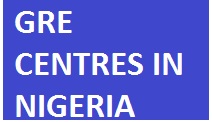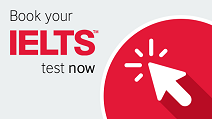GRE Exam in Nigeria

AFFORDABLE GRE FEES IN NIGERIA
| Service | Description | Fee |
|---|---|---|

|
 |
Click the register now button to view the Exam Fee |

|

|
Click the register now button to view the Training Fee. |

|
Click to Register  |
|
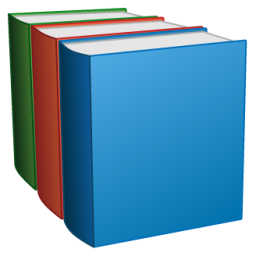
|
Click to Order a GRE Study Material 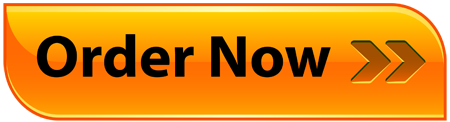
|
|

|
Click to register score recipients 
|
|
 |
Click here to for a GRE Exam Reschedule 
|
|
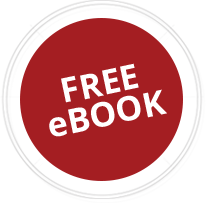 |
Download Free GRE Ebooks | Download |
 |
Click here to Make or upload Payment Details |
GRE TEST DATES IN NIGERIA - Abuja, Lagos, Owerri and Port Harcourt
CLICK TO VIEW EXAMS DATES AND LOCATIONS Registration
Instructions
STEP 1:
After clicking the REGISTER NOW BUTTON, Fill the RESPECTIVE SERVICE FORMS
appropriately then you may click on
(1)...SUBMIT AND PAY NOW option(for those who choose to make payment immediately (via debit/credit cards) for which they'd get instant Payment confirmation and receipt, thus, completing their registration Process.) Contact support if you do not receive a Mack IV Consult receipt after payment.
(2)...SUBMIT AND PAY LATER option (This is for those who wish to make their payments at a different time, Pay in installments or make payment via Bank Deposit, ATM or Mobile Transfer).
Refer to STEPS 2,3,4 if you'd like this Option.
STEP 2:
Success E-Mail and SMS alert.
After Submission you will receive a Success E-Mail and an SMS containing an Invoice for the service to be rendered. Contained within the invoice is an INVOICE NUMBER which will be used when UPLOADING YOUR PAYMENT DETAILS. .
Please do not delete The E-Mail or SMS received until your payment has been confirmed by us.
STEP 3:
After Receiving the PAMENT DETAILS Via E-Mail and SMS, proceed to make payment into any of the stipulated Bank Accounts:

Which can be done through:
- Bank deposit
- Money Transfer (For mobile Transfers, please Input your FULL NAME in the "Remark" or "Narration" input field.)
STEP 4:
PAYMENT
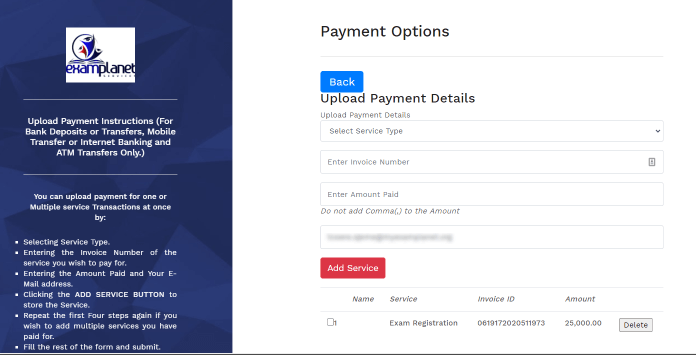
Click the Make a Payment icon by the left and fill in every requested detail CORRECTLY. You can upload payment details for one or Multiple service Transactions at once by:
- Selecting Service Type.
- Entering the Invoice Number of the service you wish to pay for.
- Entering the Amount Paid and Your E-Mail address.
- Clicking the ADD SERVICE Button to store the Service.
- Repeat the first Four steps again if you wish to add multiple services you have paid for.
- Once that is done, continue with the remaining part of the Payment form filling all Fields appropriately then SUBMIT .
It is OPTIONAL to upload a proof of payment Screenshot unless you have been requested to.
After filling all details correctly click on SEND PAYMENT.
Once the payment has been sent, you will receive an Email or SMS confirming that your payment has indeed been received by us, once confirmed, we will begin attending to the service paid for.
If faced with challenges during Registration, Please call (+234)907-761-9061 for Assistance